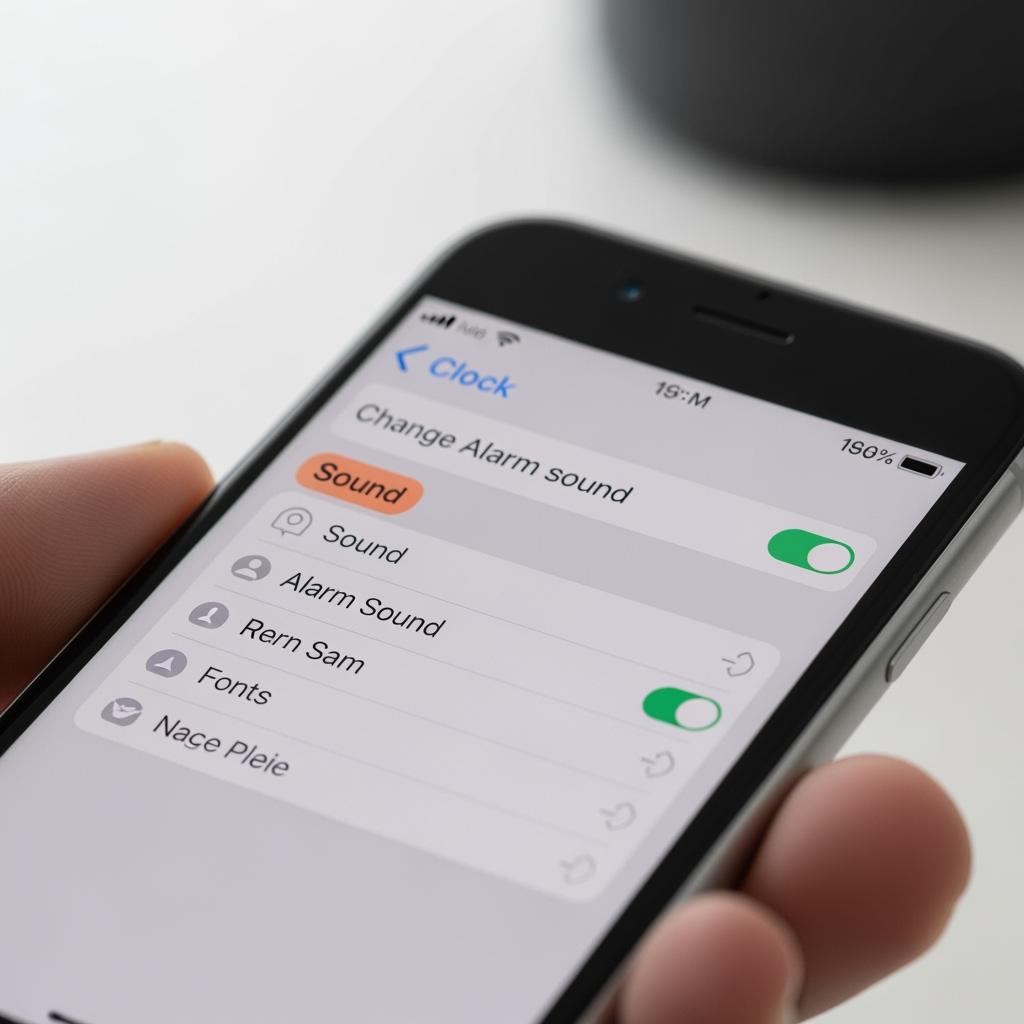
How to change alarm sound on iPhone ?
How to change alarm sound on iPhone might sound like a small thing, but let’s be honest it can totally change how your morning feels.
Most of us set our alarms, leave them on the default tone (usually “Radar”), and then wonder why we’re waking up annoyed every single day. The truth is, starting your morning with a sound that actually suits you makes a difference. Some people need something soft and gentle. Others want something loud enough to force them out of bed.
So if you’re tired of the same old iPhone beep or you’ve been thinking, “I really need to figure out how to change the sound of the alarm on iPhone,” good news. It’s simple, and you don’t need any special apps or tech knowledge.
This guide walks you through it step by step, with no confusing instructions or tech jargon just real, actionable help.
Why Changing Your iPhone Alarm Sound Matters
Let’s face it: waking up is hard enough. Why make it harder with a sound that stresses you out or one you’ve heard so many times that you just ignore it?
Here’s why learning how to change alarm sound on iPhone is actually worth the two minutes it takes:
- It helps you actually get up. The same tone every day can make your brain tune it out. A new sound grabs your attention.
- It affects your mood. A gentle melody starts the day calmly. A loud beep feels like an emergency. You get to choose.
- It personalizes your routine. Your phone wakes you up shouldn’t it do it the way you like?
Whether you’re someone who hits snooze five times or someone who wakes up at the first beep, switching your alarm sound is an easy upgrade to your morning.
How to Change the Sound of the Alarm on iPhone: The Simple Steps
Here’s the deal you can change your iPhone alarm sound in less than a minute. Here’s exactly how to do it:
1. Open the Clock App
Find the Clock app on your home screen. (It’s the black-and-white clock icon you probably haven’t touched since you first set your alarm.)
2. Go to the Alarm Tab
At the bottom of the screen, tap Alarm. This shows all your current alarms.
3. Tap Edit
In the top-left corner, hit Edit. Then pick the alarm you want to change.
4. Tap “Sound”
Scroll down and select Sound. This is where you’ll choose what wakes you up.
Pick a New Alarm Tone (Or Use Your Favorite Song)
Once you’re in the Sound menu, you’ll see a long list of options. Here’s what you can choose:
Built-In iPhone Alarm Sounds
Apple gives you plenty of tones, like:
- Soft Wake-Up Sounds: Ripples, Silk, Slow Rise
- Loud & Energetic: Radar, Presto, Playtime
- Classic Beeps: Beacon, Summit, Cosmic
Want to preview the sound? Just tap it. When you find one you like, tap Save.
Use a Song as Your Alarm
If you’re wondering how to change the sound of the alarm on iPhone to your favorite song, it’s easy:
- In the Sound menu, scroll to the top.
- Tap Pick a Song.
- Choose something from your Apple Music library or your downloaded tracks.
- Tap the song, and that’s it you’ve got a custom music alarm.
Tip: Make sure the song is downloaded to your phone. If it’s not, and you’re offline, your alarm might not play correctly.
Want Something Unique? Use a Custom Ringtone
If you’ve downloaded ringtones from the iTunes Store or made your own in GarageBand, those will show up in your list of alarm sounds too.
Just scroll through your Ringtones and pick whatever you want. This is great if you want a wake-up sound nobody else has.
Set Different Alarm Sounds for Different Days
Here’s a pro move: Set up multiple alarms with different sounds. That way, you’ll instantly know which one is going off.
For example:
- Use a gentle chime for weekends
- Use a loud tone for workdays
- Use a song for naps or reminders
How to do it:
- In the Clock app, create different alarms for different days.
- For each one, choose a unique sound in the Sound settings.
- Tap Save when you’re done.
Now you’ve got a morning system that actually makes sense.
Troubleshooting: Why Isn’t My Alarm Sound Working?
Sometimes you change the alarm sound, but it still doesn’t work right. Here’s what to check:
1. Volume Settings
Make sure your Ringer and Alerts volume is turned up.
Go to Settings > Sounds & Haptics and slide the volume bar to the right.
2. Silent Mode
Good news: Alarms still work even if your phone is on silent or Do Not Disturb. But double-check to be safe.
3. Song Not Playing?
If you picked a song and it’s not playing, make sure it’s actually downloaded not just in the cloud. Otherwise, the alarm may default back to a standard tone.
Use Sleep Schedule for a Smoother Wake-Up
If you want an even gentler start to your day, try the Sleep Schedule feature (in the Health app or Clock app). It lets you set a sleep routine and wake up with calming sounds that gradually get louder.
Here’s how:
- Open the Clock app and tap Alarm.
- At the top, you’ll see Sleep | Wake Up tap that.
- Set your sleep and wake times and pick your sound.
These are different from regular alarms they’re designed to ease you awake, not blast you out of bed.
Final Thoughts: Make Your Alarm Work for You
If you’ve ever thought, “I should figure out how to change alarm sound on iPhone someday,” consider this your sign to actually do it. It’s easy, it makes your mornings better, and once you customize your alarm, you won’t want to go back.
Whether you choose a peaceful melody, your favorite song, or something loud enough to get you moving, now you know exactly how to change the sound of the alarm on iPhone.
Take a minute to switch yours today you’ll thank yourself tomorrow morning.
