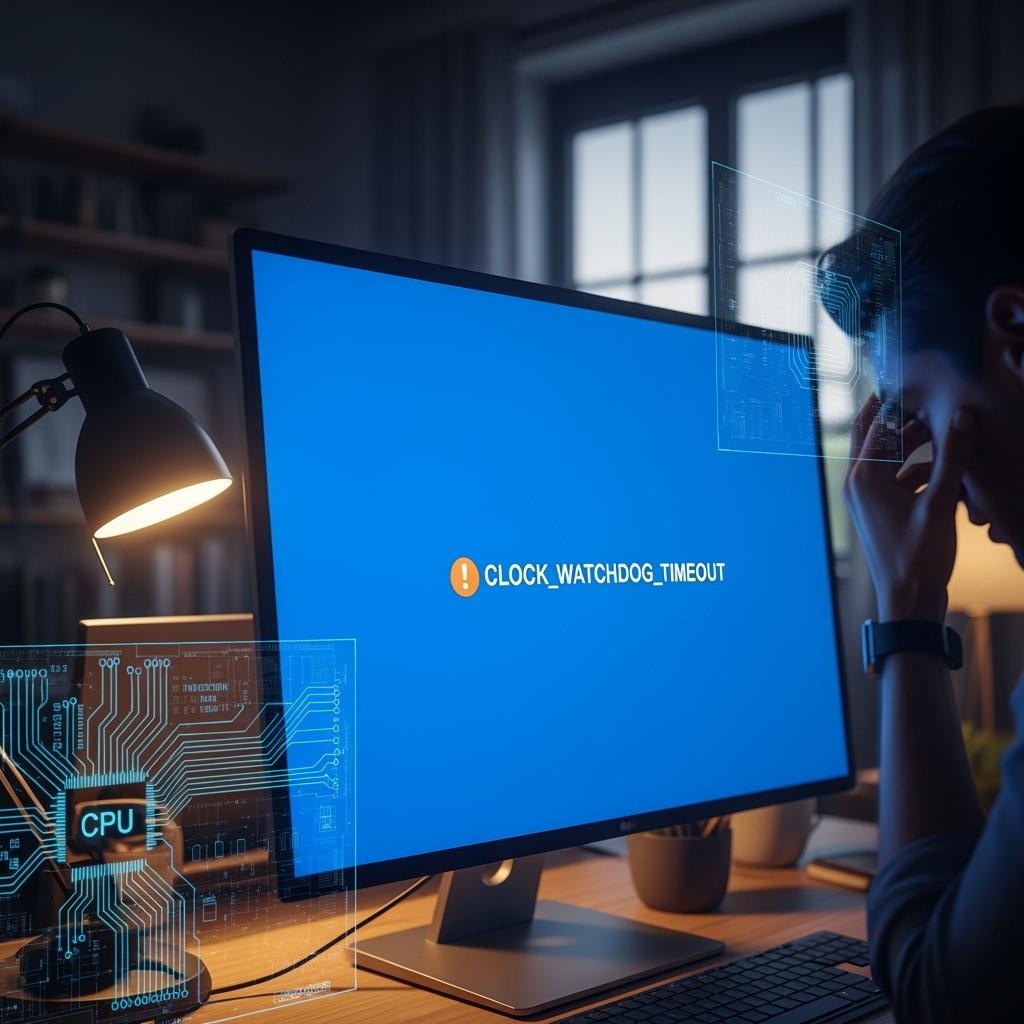
Here’s a real solution plan that anyone can follow to fix the clock watchdog timeout error and prevent it from coming back.
1. Reset CPU to Default Speeds
If you’ve overclocked your CPU even slightly reset it to factory settings.
How to do this:
- Restart your computer.
- Press Del or F2 to enter the BIOS.
- Look for the overclock settings or CPU configuration.
- Choose Load Default Settings or Load Optimized Defaults.
- Save and exit.
This step alone solves the clock watchdog timeout for many users.
2. Update All Drivers
Old or mismatched drivers confuse the processor. Make sure all system drivers are up-to-date.
Steps to follow:
- Open Device Manager (Press Windows + X).
- Right-click on the Processor, Display Adapter, and Chipset.
- Select Update Driver.
Also visit your hardware manufacturer’s website (Intel, AMD, Nvidia) for the latest downloads.
3. Install Windows Updates
Microsoft often releases fixes for system stability. Missing updates can be the reason for CLOCK_WATCHDOG_TIMEOUT crashes.
Here’s how:
- Go to Settings > Update & Security.
- Click Check for Updates.
- Download and install all available patches.
4. Run System File Check
Corrupted system files cause all kinds of problems, including clock watchdog timeout issues.
Do this:
- Open Command Prompt as Administrator.
- Type:
bashCopyEditsfc /scannow
This scan will automatically fix damaged system files.
5. Check Your Hardware
If software fixes don’t help, check the physical components:
Test RAM
- Use MemTest86 to check for memory errors.
Test CPU
- Use Intel Processor Diagnostic Tool or AMD Ryzen Master to test processor health.
Check Power Supply
- Try another PSU if possible, especially if your PC randomly shuts down or restarts.
6. Update or Reflash BIOS
An old BIOS might not handle newer processors properly, resulting in CLOCK_WATCHDOG_TIMEOUT errors.
How to update BIOS:
- Visit your motherboard manufacturer’s website.
- Download the latest BIOS for your model.
- Follow the official instructions for flashing.
7. Disable Hyper-Threading (Optional Test)
Some users report that disabling Hyper-Threading fixes the clock watchdog timeout. This is done through the BIOS.
It’s not always necessary, but if other steps fail, this is worth trying.
8. Perform a Clean Boot
A clean boot helps you find out if third-party software is behind the problem.
Do this:
- Press Windows + R and type msconfig.
- In the Services tab, check Hide all Microsoft services.
- Click Disable all.
- In Startup, disable unnecessary apps.
Reboot your PC and test for stability.
Should You Replace Hardware?
If you’ve followed all of the above and still face the clock watchdog timeout, it might point to a failing CPU or motherboard.
Contact your hardware manufacturer for testing and possible replacement, especially if your computer is still under warranty.
Final Thoughts: Solving CLOCK_WATCHDOG_TIMEOUT
The CLOCK_WATCHDOG_TIMEOUT error may look scary, but in most cases, it’s easy to fix if you follow the right steps.
Let’s recap the process:
- Reset CPU to default speeds
- Update drivers and system updates
- Run system checks
- Test hardware
- Update BIOS
- Perform clean boot if needed
By following this plan, you can solve the clock watchdog timeout problem permanently and get back to a stable Windows experience.
